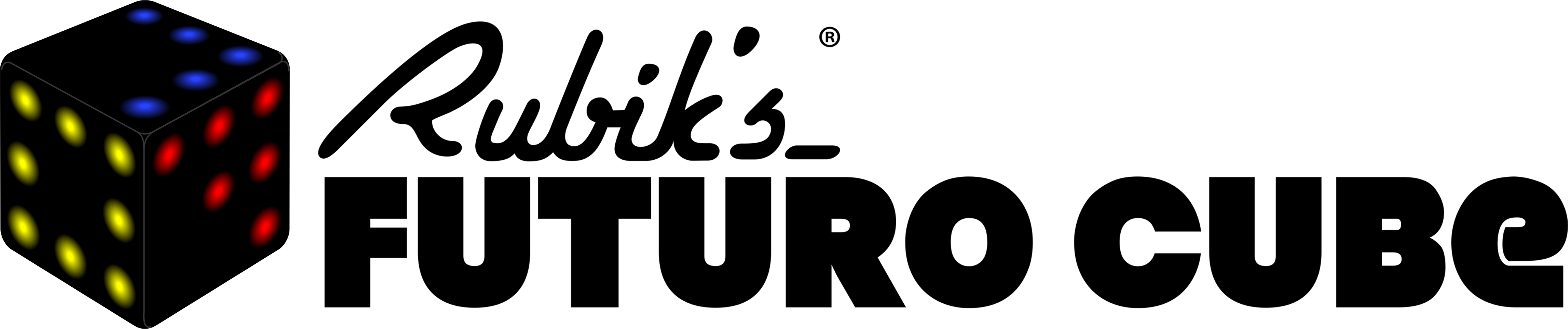Software development kit
Welcome to the Software development kit for Rubik’s Futuro Cube. You find here all information how to write, compile and test applications written by yourself or someone else. We are continuosly working on additional extensions.
In 2016 Q1-Q2 we will release complete up to date online documentation, that we are working on just right now. Meanwhile please start with available information here, check latest “futurocube.inc”, which has description of the newest APIs and do not hesitate ask us questions!
Detailed information about latest Drag & Drop RFCSuite and FW feature get here
Available features in FW 5.2 Open Beta SDK
- Multiple scripts support in Cube (total around 50kB Flash) + debugging in Ram
- RFCSuite 1.2 required for drag&drop!
- Possibility of auto script start when USB is plugged (replacing charging) and USB unplugged (before Game Menu)
- MyCube script starts automatically when Menu Gesture is performed in Game Menu
- Icon customization and placement in source code
- More than 100 APIs (music upload and RF will be available soon)
- Radio APIs VER3 + text and binary transfer
- Upload of the customized audio
Easy steps to start writing applications for Rubik’s Futuro Cube
- Download and install latest SW and FW
- Go over few examples bellow, download them with futurocube.inc
- Learn basic or advance APIs in SDK manual ver 1.4
- Write, compile and test your application, report us bugs, ask us for help!